Windows user who'd like to try Tor + wallet etc.: if this is your first time, it may take like 10-20 minutes, but everything is easy.
Although there may be a easier shortcut (see below), the regular way is like this:
- Go to https://www.torproject.org/download/tor/ and get a "Tor Expert Bundle" (get one that says 64 if your CPU is 64-bit). To open this ".tar.gz" file, you may need a tool like 7-zip. (*1)
- Open (decompress) it to get a .tar; open (untar) this .tar, and you'll see two folders ("data" and "tor") there. Copy these 2 folders (with everything inside them) to a new folder, created wherever you like.
- Open the "tor" folder, and double click on tor.exe. If asked, allow it to run and allow it to make remote connections. A text-based window (console) appears with status messages (read them to see if it's working). That's it. You're now running your own copy of Tor.
Once this is ready, you can optionally Tor-ify any tool that supports proxy (Socks5) server. Go to the "Network" or "Proxy" settings of the tool (e.g. Monero Official GUI), and input the proxy server address "127.0.0.1" (without quotes), port number "9050", and if necessary, select the type of your proxy, "Socks5". Your login name and password (if asked) can be empty or anything random (*2).
(*1) Technically, you're supposed to verify a PGP sig here. For now, let's say if you download a file from (archive.)torproject.org, it should be safe.
(*2) Similarly, you can Tor-ify other tools, e.g. a chat tool, a BitTorrent client. A regular browser can be also Tor-ified but that's a bit tricky and usually unnecessary: for web browsing, using Tor Browser is a good idea.
Official GUI vs. Feather (about Tor)
- Official GUI: Tor is not used by default. You'll have to do manual settings and run your own copy of Tor, like above.
- Feather: Tor is used automatically. That's easy. However, according to the docs, Tor is NOT ALWAYS used by default, unless you select "Always over Tor" or you're on Tails, etc. Another potential problem of Feather is, if you automatically use Tor coming with Feather, you might be stuck with an old version of Tor. This is because Tor tends to be updated more often than Feather. A solution is…
The same page states:
Feather releases are bundled with a Tor binary. If the presence of a local Tor daemon on the default port (9050) is not detected, Feather will place the bundled Tor binary in the config folder and run it on port 19450.
This should mean, if Tor is already listening to 9050, then Feather will just use it. So, if you'd like to: Feather + Latest version of Tor = also easy (just like Official GUI + Tor).
Elsewhere I saw some kind of confusion like "Feather does everything via Tor, yet it's fast" "Since Feather does everything via Tor, don't use it on Tails, which is already on Tor" etc. etc. and felt that this should be clarified and the fact should be shared. This confusion about Tails is kind of understandable, though.
A possible shortcut: If you already have Tor Browser, and if you start it, Tor Browser's Tor is listening to 9150 (I think). Thus you should be able to do wallet etc. + Tor 9150 (instead of 9050), if you don't mind always opening Tor Browser. This might feel easier…
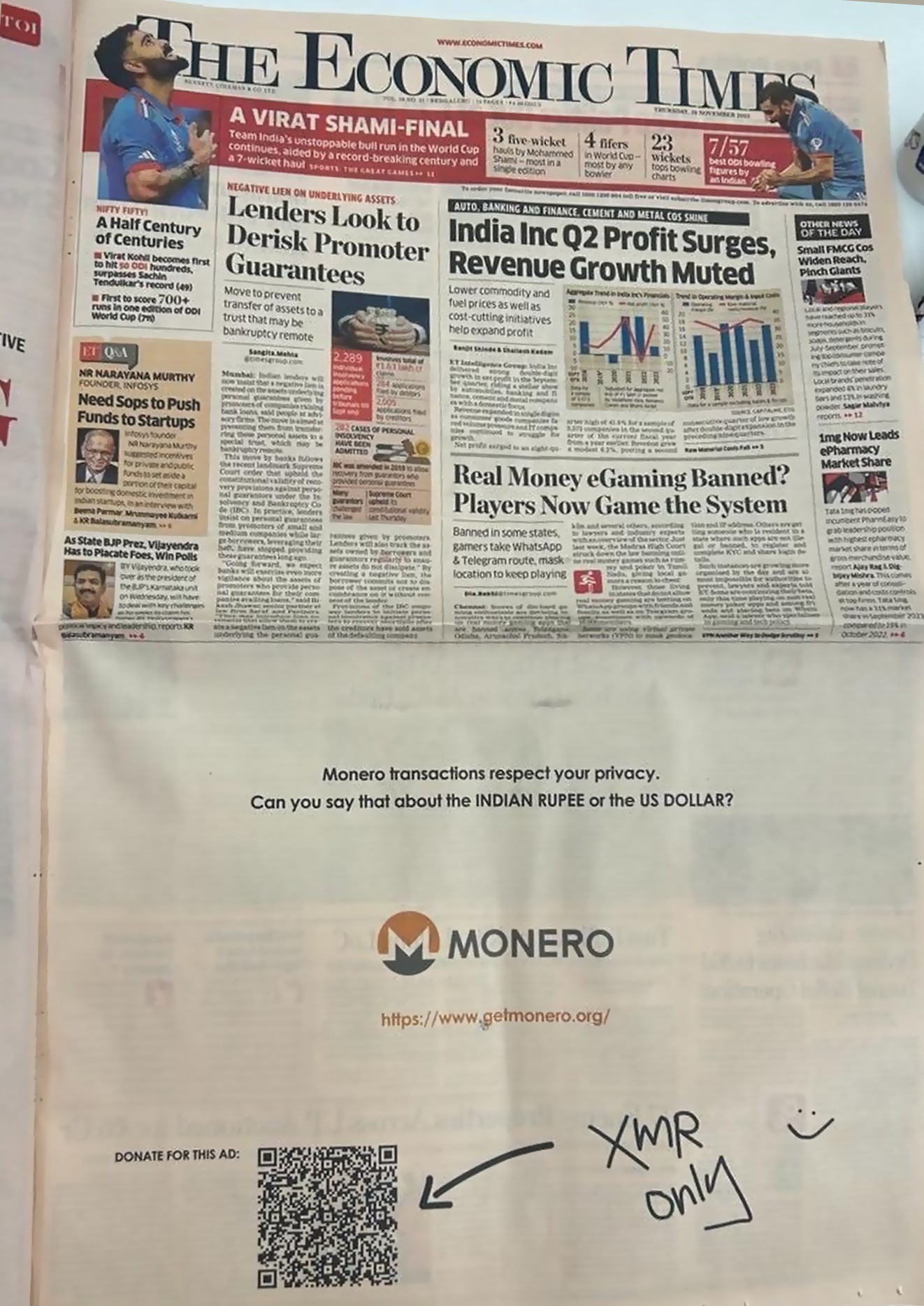
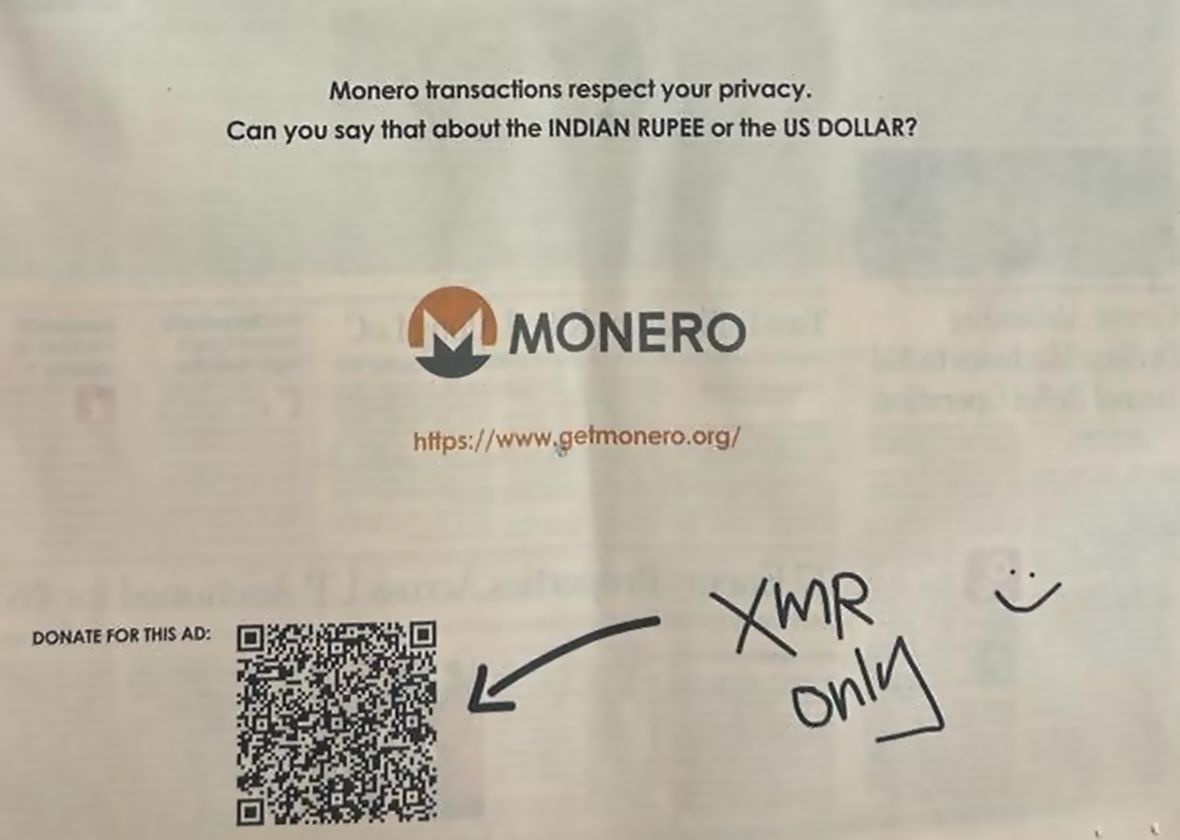
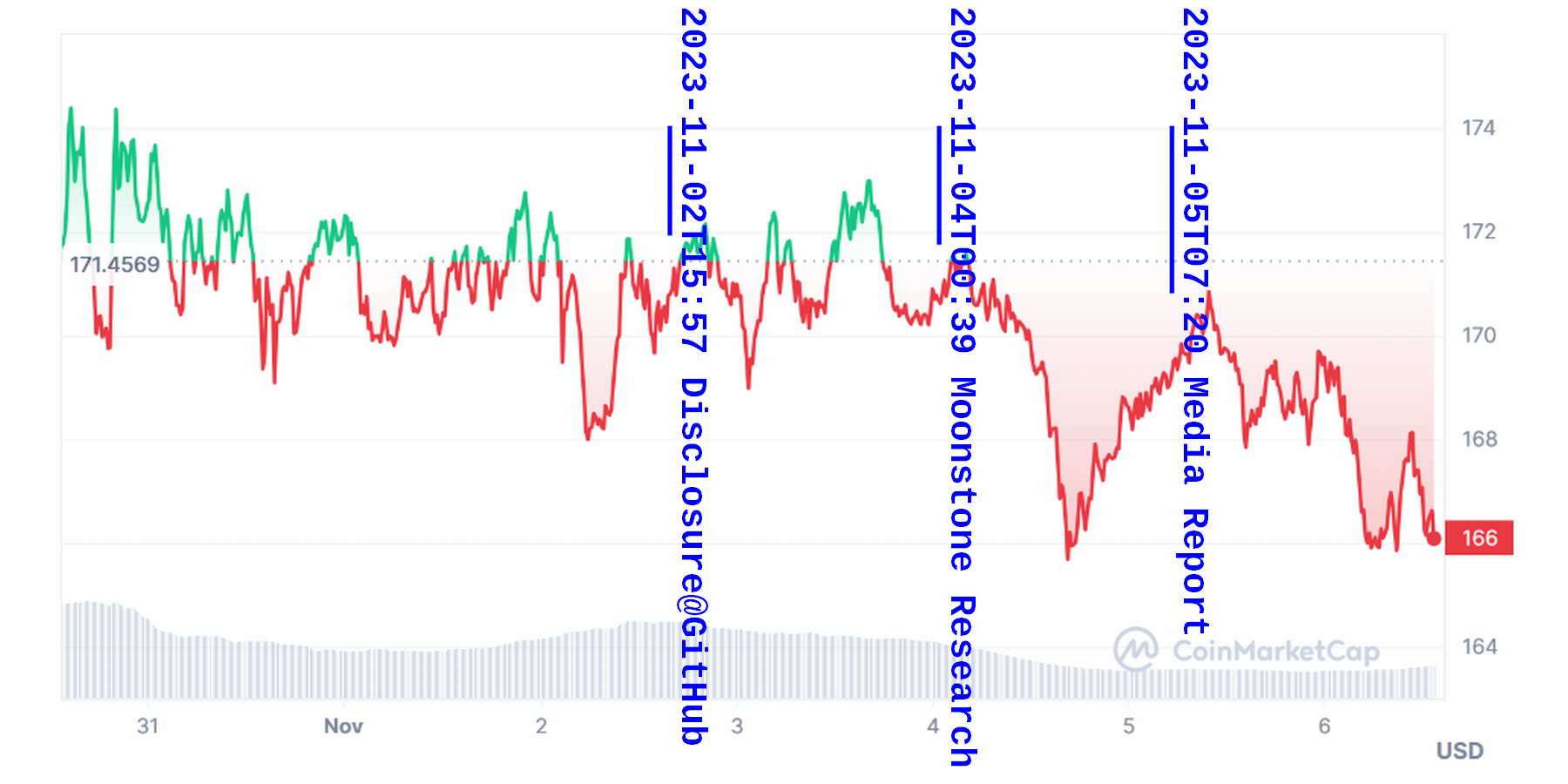
For those who are still on Win 7: Firefox (and so Tor Browser) will stop supporting Win 7 soon. Seriously, you better plan to migrate to Linux. Not-so-good privacy issues aside, everyone knows Windows is not very secure/safe/convenient anyway.